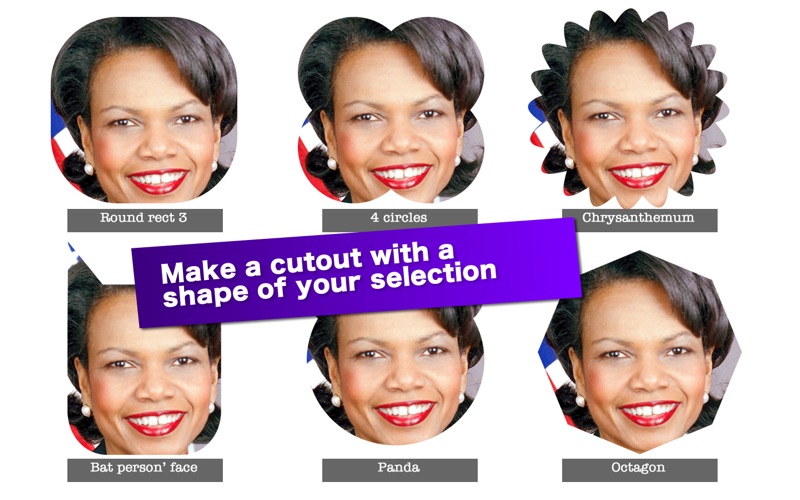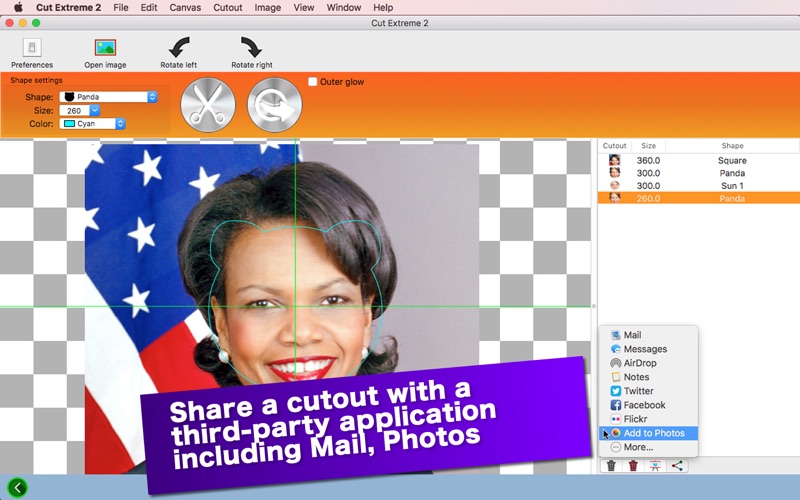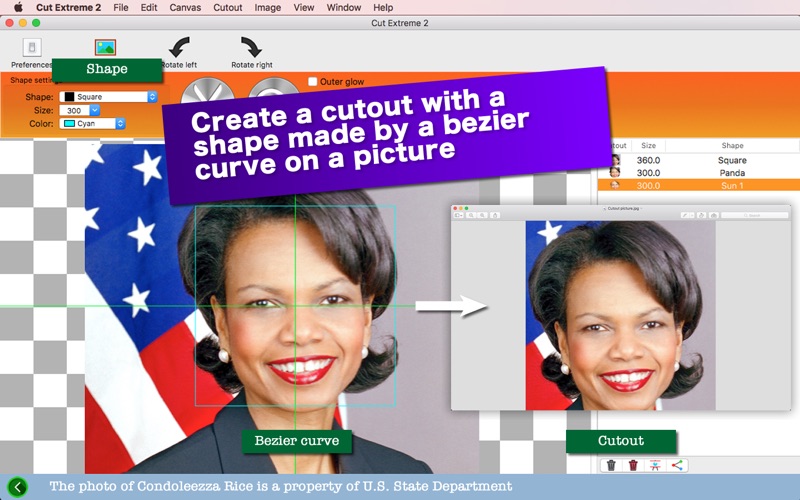
- Make a Cutout with a Shape of Your Selection out of a Picture -
If you want to make a rectangular cutout of a picture, you can do so with Preview. What if you want to make a cutout with a complex shape (like a heart, a tree, a star...) other than a rectangle?
Cut Extreme 2 is an upgrade version of an existing desktop application titled CutAround Extreme, which was first introduced in June, 2015. These applications let you make a cutout out of a picture with a shape made by a bezier curve. This application is now free. Shape collections are available as in-app purchases.
After selecting a picture to work with, select a shape with a drop-down menu so that you can make a cutout as to how you make one out of a picture. Then use the combo box right below to set a size of a cutout. Finally, click on the cut button (looking like scissors) to make a cutout. All cutouts are saved in the list to the right.
- What’s new? -
1. The application is now free to use. Shape collections are available as in-app purchases.
2. The application is rewritten in Swift. It’s compatible with macOS 10.14 (Mojave).
3. Share a cutout picture with a third-party application. Send one to another computer through AirDrop.
4. Flip a picture horizontally, vertically or horizontally and vertically.
- Features -
1. Drag and drop a picture to work with directly onto the canvas.
2. Make a cutout with a click of a button. All cutouts will be shown in the list to the right.
3. See a close-up of a cutout you select in the list.
4. Share a cutout you select in the list with a third-party application. Send one to a different computer through AirDrop.
5. Flip the picture horizontally, vertically or horizontally and vertically. Rotate the picture clockwise or counterclockwise.
6. Shape collections are available as in-app purchases. Additional shapes – Package 1 contains Circle, Triangle, Round rect 1, Round rect 2, Round rect 3, Octagon, Diamond, Star, Shinning star, Near-star, Heart, User, Arrow 1, Arrow 2, Quarter, Cross, Pack.
7. Additional shapes – Package 2 contains Egg, Crescent, Half a circle, Drop, L, House, Leaf, Checkmark, Play button, Knife, Lips, Three o’clock, Mt. Fuji, H, Tree, Flag, Pencil, Music symbol 1, Music symbol 2, Sound.
8. Additional shapes – Package 3 contains 4 circles, 4 triangles, Bat person’s face, Bubbles, Chrysanthemum, Comment box 1, Comment box 2, Comment box 3, Comment box 4, Comment box 5, Comment box 6, Comment box 7, Computer display, Flower, Open box, Panda, Sun 1, Sun 2, Union, Jigsaw puzzle.
9. Save a cutout you select in the list to your disk. Cast a shadow (outer glow) around the cutout.
10.Save all cutouts in the list at a time.
11.The application supports the fullScreen mode.
12.The application supports a retina display.
13.Languages: English only.
14.Application file size: 30.6 MB.
15.The application comes with a built-in 12-page user guide. Click on the button that says ‘How to use Cut Extreme 2’ in the Home screen.
- System requirements -
1. 10.12 (tested with 10.12.6), 10.13 (not tested), 10.14 (tested with 10.14.0)
2. 64-bit system
- Limitations -
1. The application comes with one shape made by a bezier path. Access to additional 17 shapes (Package 1) requires a one-time in-app purchase.
2. Package 2 contains 20 shapes. In order to purchase Package 2, you must already have Package 1.
3. Package 3 contains 20 shapes. In order to purchase Package 3, you must already have Package 1 and Package 2.
4. Package 4 contains 20 shapes. In order to purchase Package 4, you must already have Package 1, Package 2, Package 3.
5. Package 5 contains 20 shapes. In order to purchase Package 5, you must already have Package 1, Package 2, Package 3, Package 4.
5. Package 6 contains 20 shapes. In order to purchase Package 6, you must already have Package 1, Package 2, Package 3, Package 4, Package 5.
6. If you have a retina display and want to save a cutout to your disk, you must select JPEG, PNG or TIFF as an export format.